I recently switched my business email to Google Apps (now called “G Suite”). This means I get most of the same advantages as a Gmail account, but the emails are at FiddlerStudios.com. This is awesome because I love Gmail, but want the professionalism of an email at my domain.
I also wanted one other thing that made the final difference: separation between personal and business email. Email takes up way to much of my day and is often a distraction. But unfortunately, I can’t just close my email for most of the day like many experts such as Tim Ferriss recommend, because too much of my work is done inside my inbox or pulling information from client emails to put on their website, into designs, etc. So what I needed was a separate Gmail account for business. Getting personal and business email in the same inbox was very ineffective and distracting.
So here’s how to do it:
The trick is a little program called Gmail Backup. It’s fairly easy to use: you just go to your Gmail settings and turn on IMAP under “Forwarding and POP/IMAP.” Then install this little program and run it. Input your Gmail login info, followed by selecting the folder where you’d like all your email saved. Then select dates (I looked up the oldest email in my account and put that as the “Since date”). Finally, click “Backup.” It may take several hours (mine did) to download all the emails, attachments, etc. from your account, but once it does, you just repeat the process: enable IMAP, input login credentials, etc, but this time for your new Google Apps account. And click the “Restore” button at the end instead. Now all that data you downloaded, will be backed-up to your new Google Apps account.
On the Gmail Backup site, it says that there is an issue and that it will not retrieve nested or sub-labels from Gmail properly. I didn’t find this to be an issue. I think that upgrades to Gmail on Google’s end have eliminated this issue because sub labels are treated with a “-” instead of a “/” nowadays. So the label “business” with a sub-label (or nested label) of “invoices” used to look like “business/invoices”, but now is “business-invoices.” Thus eliminating Gmail Backup’s issue.
Here’s the tricky part: eliminating biz email from your personal Gmail, and personal email from your business Google Apps email. I had been having all email that came to my business email, labeled under a “business” label using a filter in Gmail. So in my personal, it was fairly easy: just select the label, and click “Delete.” Another route is to run a filter based on the business email. I used that tactic in the biz account: filtering all email sent or received by my personal email address(es). I quickly ran though some of that to ensure nothing I wanted in my biz account would be deleted, then gave it all a label like “delete.” Then I simply checked the checkbox button to select everything in that label, followed by clicking the link that said something like “Select all 3,356 conversations in ‘Delete'” and clicked the Delete button.
That was it: no business in my personal, and no personal in my business. In the intervening weeks I can say it’s been far more effective and many times less distracting. Plus with Google’s easy “account switching” feature I can still switch easily enough if needed, I’m just not distracted by personal emails all day when I’m trying to work.
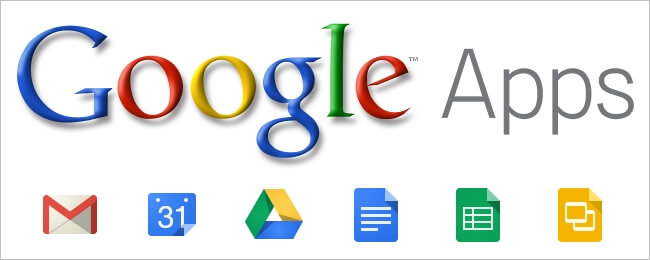



0 Comments